Adding members to a bundle
An account administrator ( one of the individuals in the couples membership or a parent in the family membership) has the responsibility to add members members of the rest of their family.
To add any and all members to a bundle, follow these steps:
1. Log into your kingcitytennis.com account ( the email you’ve used to sign up and the password the system has generated for you - it can also be changed ).
2. Click your name or the View profile link to jump to your member profile.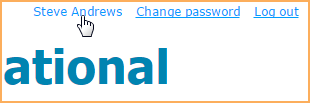
3. Within the Bundle summary section of your Profile page, click the Add member button.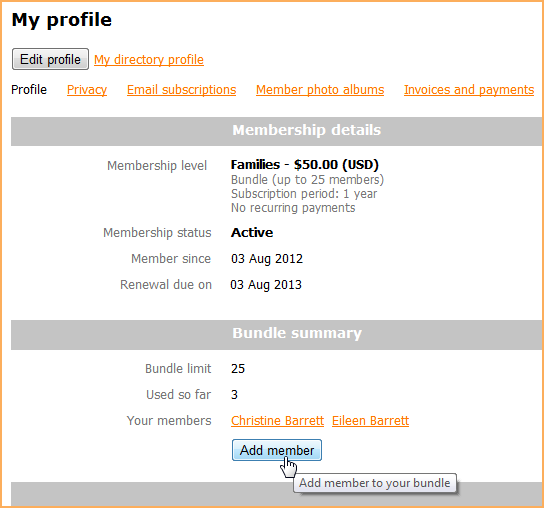
4. Complete the membership application form on behalf of the person you want to add as a bundle member.
5. Click Save.
6. The new bundle member's record now appears. To return to your profile, click the Return to bundle list and your own profile link.
New bundle members can have different join dates but will share a single renewal date. Depending on how your site administrator set up the bundle, there might be a limit on the number of members that can be added.
Editing bundle member information
The bundle administrator can modify a bundle member's profile from within the bundle administrator's profile. To modify a bundle member's profile, click the bundle member's name within the Bundle summary section of the bundle administrator's profile, then click the Edit profile button within the bundle member's profile.
Removing a bundle member
Only a site administrator – not a bundle administrator – can remove a member from a bundle, by assigning the bundle member to a non-bundle membership level.
A bundle administrator, however, can archive a bundle member, so that the member is no longer part of the bundle, but still remains part of the site's contact database (though as an inactive contact).
To archive a bundle member, follow these steps:
1. Log into your Wild Apricot site.
2. Click your name or the View profile link to jump to your member profile.
3. Within the Bundle summary section of your Profile page, click the name of the member you want to archive.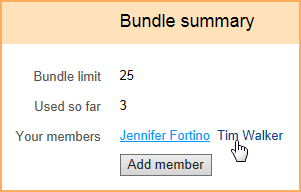
4. From the member's profile that appears, scroll down to the bottom and click the Archive button.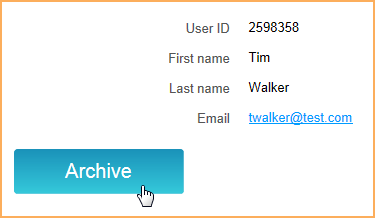
5. You can now click the Return to bundle list and your own profile link to return to your member profile.